Microsoft SharePoint 2013 is a new and better version of SharePoint 2010. SharePoint 2013 has better features and provide improved user experience. Today we will be discussing top 11 features of SharePoint 2013 which are improving the quality of content management.
Those features are-
All the above mentioned features are just some of the prominent features of SharePoint 2013. There are so many more features which will lead the user by surprise. After understanding the whole SharePoint, we can certainly say that it’s a product made for the future.
Those features are-
#1 Drag and drop
Document library comes with drag and drop features now. Drag and drop the document on the page and it will upload with the quick progress bar.#2 Call-up menu
In this new version, ECB menu is replaced with ‘call-up-menu’. It’s a call-out popup which displays preview of an item and actions which a user can take.#3 Download a copy
With this feature, end users can download the copy of the document to their local. It’s a very direct and easy way to perform this task.#4 Print to PDF
With this feature, you can convert your word doc into PDF and also directly send it for printing. This saves a lot of time of the user and simplifies the action.#5 Follow and share feature
Now users can share their documents with other users, groups etc. with just one click. This feature is a social feature which has been introduced under SharePoint 2013. Owner can also follow the document himself in order to see its progress.#6 Find a file
Find a file has been added to each document library which helps the user to find files within the library while working on a project. It’s a real-time search function.#7 Assets library
The new and improved asserts library give the access to the user to upload digital asset with the out-of-box views like thumbnails and video page etc. in a very interactive way.#8 Video page and Thumbnail
Every time a user upload a new video in asserts library, an evasion videoplayerpage.aspx gets formed in which you can view video and the metadata. This page will also create a thumbnail with which you can later upload the metadata for the video.#9 Introduction of people
Another feature has been added to this version of SharePoint “People in videos”. Now the user can specify the people in the video as part of their company in the metadata. One can use this feature in the properties of the video.#10 Cut and paste from word
The user can now directly copy & paste directly from the word document into any other text field as per his requirement. This feature saves lot of time of the user.#11 Image renditions
This is one of the amazing features of SharePoint 2013, this feature helps in visualizing different sized versions of images on different pages. You can specify the width and height for all the images as per your requirement.All the above mentioned features are just some of the prominent features of SharePoint 2013. There are so many more features which will lead the user by surprise. After understanding the whole SharePoint, we can certainly say that it’s a product made for the future.
Amazing 11 New Features of SharePoint 2013 Content Management
Posted by Sophina Dillard
No comments
Microsoft SharePoint 2013 is a new and better version of SharePoint 2010. SharePoint 2013 has better features and provide improved user experience. Today we will be discussing top 11 features of SharePoint 2013 which are improving the quality of content management.
Those features are-
All the above mentioned features are just some of the prominent features of SharePoint 2013. There are so many more features which will lead the user by surprise. After understanding the whole SharePoint, we can certainly say that it’s a product made for the future.
Those features are-
#1 Drag and drop
Document library comes with drag and drop features now. Drag and drop the document on the page and it will upload with the quick progress bar.#2 Call-up menu
In this new version, ECB menu is replaced with ‘call-up-menu’. It’s a call-out popup which displays preview of an item and actions which a user can take.#3 Download a copy
With this feature, end users can download the copy of the document to their local. It’s a very direct and easy way to perform this task.#4 Print to PDF
With this feature, you can convert your word doc into PDF and also directly send it for printing. This saves a lot of time of the user and simplifies the action.#5 Follow and share feature
Now users can share their documents with other users, groups etc. with just one click. This feature is a social feature which has been introduced under SharePoint 2013. Owner can also follow the document himself in order to see its progress.#6 Find a file
Find a file has been added to each document library which helps the user to find files within the library while working on a project. It’s a real-time search function.#7 Assets library
The new and improved asserts library give the access to the user to upload digital asset with the out-of-box views like thumbnails and video page etc. in a very interactive way.#8 Video page and Thumbnail
Every time a user upload a new video in asserts library, an evasion videoplayerpage.aspx gets formed in which you can view video and the metadata. This page will also create a thumbnail with which you can later upload the metadata for the video.#9 Introduction of people
Another feature has been added to this version of SharePoint “People in videos”. Now the user can specify the people in the video as part of their company in the metadata. One can use this feature in the properties of the video.#10 Cut and paste from word
The user can now directly copy & paste directly from the word document into any other text field as per his requirement. This feature saves lot of time of the user.#11 Image renditions
This is one of the amazing features of SharePoint 2013, this feature helps in visualizing different sized versions of images on different pages. You can specify the width and height for all the images as per your requirement.All the above mentioned features are just some of the prominent features of SharePoint 2013. There are so many more features which will lead the user by surprise. After understanding the whole SharePoint, we can certainly say that it’s a product made for the future.




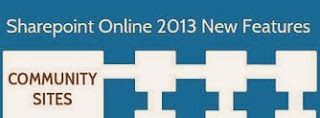














0 comments: